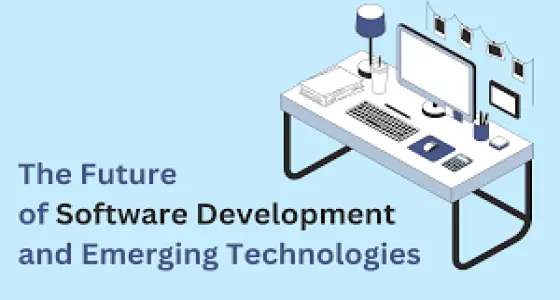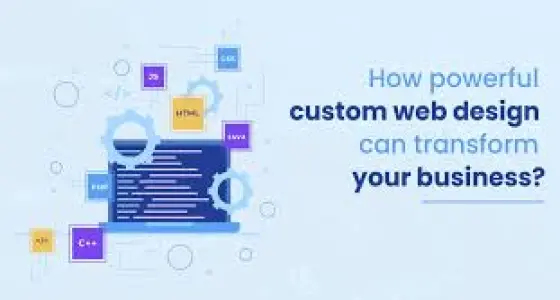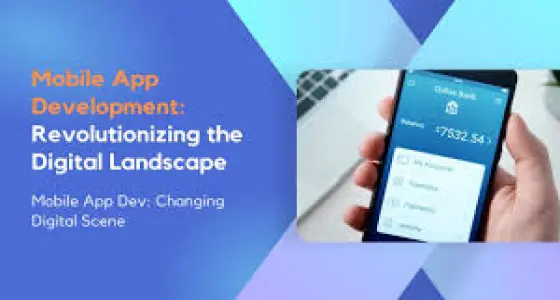IntroductionDeepSeek-R1 is a powerful AI model designed to enhance machine learning applications, natural language processing (NLP),and various AI-driven tasks. Running it locally can provide better control, faster response times, and increased privacy. In this guide, we’ll explore how to install DeepSeek-R1 on your system using Ollama, vLLM, or Transformers to optimize performance for different use cases.
1. System Requirements
Before you begin, ensure that your system meets the following requirements:
Hardware Requirements:
A GPU with CUDA support (NVIDIA GPUs recommended for better performance)
At least 16GB RAM (32GB+ recommended for large-scale tasks)
SSD storage for faster model loading and inference
Software Requirements
A GPU with CUDA support (NVIDIA GPUs recommended for better performance)
At least 16GB RAM (32GB+ recommended for large-scale tasks)
SSD storage for faster model loading and inference
Python 3.8+
CUDA 11.6+ (for GPU acceleration)
Pytorch / TensorFlow (depending on backend choice)
Git & Virtual Environment (for dependency management)
2. Installing DeepSeek-R1 with Ollama
Ollama is a simple and efficient way to manage AI models locally.
Step 1: Install Ollama
Download and install Ollama using the command:
curl -fsSL https://ollama.ai/install.sh | shStep 2: Install DeepSeek-R1 Model
Use the following command to pull the DeepSeek-R1 model:
ollama pull deepseek-r1Step 3: Run DeepSeek-R1
To start the model locally, run:
ollama run deepseek-r1Step 4: Testing the Installation
You can now test DeepSeek-R1 by entering prompts and receiving AI-generated responses in your terminal.
3. Installing DeepSeek-R1 with vLLM
vLLM is an optimized inference engine for transformer-based models, making it suitable for running DeepSeek-R1 efficiently.
Step 1: Install vLLM
Ensure you have pip installed, then run:
pip install vllmStep 2: Download DeepSeek-R1 Model
Clone the repository and download the model:
git clone https://github.com/deepseek-ai/deepseek-r1.git cd deepseek-r1Step 3: Load the Model with vLLM
Run the following command to initialize the model:
python -m vllm.entrypoints.api_server --model deepseek-r1Step 4: API Access
Once running, you can interact with DeepSeek-R1 via API calls for various applications.
4. Installing DeepSeek-R1 with Transformers (Hugging Face)
Hugging Face's Transformers library allows for flexible model loading and customization.
Step 1: Install Dependencies
pip install transformers torch accelerateStep 2: Load the Model
from transformers import AutoModelForCausalLM, AutoTokenizertokenizer = AutoTokenizer.from_pretrained("deepseek-ai/deepseek-r1") model = AutoModelForCausalLM.from_pretrained("deepseek-ai/deepseek-r1")Step 3: Generate Text
input_text ="What is DeepSeek-R1?" inputs = tokenizer(input_text, return_tensors="pt") outputs = model.generate(**inputs) print(tokenizer.decode(outputs[0]))Step 4: Fine-Tuning (Optional)
For advanced users, fine-tuning DeepSeek-R1 on custom datasets can be done using Hugging Face Trainer API.
5. Troubleshooting Common Issues
Issue 1: CUDA Not Recognized
Solution: Ensure CUDA is installed and available:
nvcc --versionIssue 2: Memory Errors
Solution: Reduce batch size or use CPU mode:
model = AutoModelForCausalLM.from_pretrained("deepseek-ai/deepseek-r1", device_map="cpu")Issue 3: Slow Performance
Solution: Use TorchScript or ONNX for optimization.
6. Conclusion
Installing DeepSeek-R1 locally can significantly improve AI performance, security, and flexibility. Whether using Ollama for a quick setup, vLLM for optimized inference, or Transformers for advanced customization, this guide provides a comprehensive roadmap to getting started.
Need help with AI implementation? Contact AminZamin Digital Agency for expert guidance!